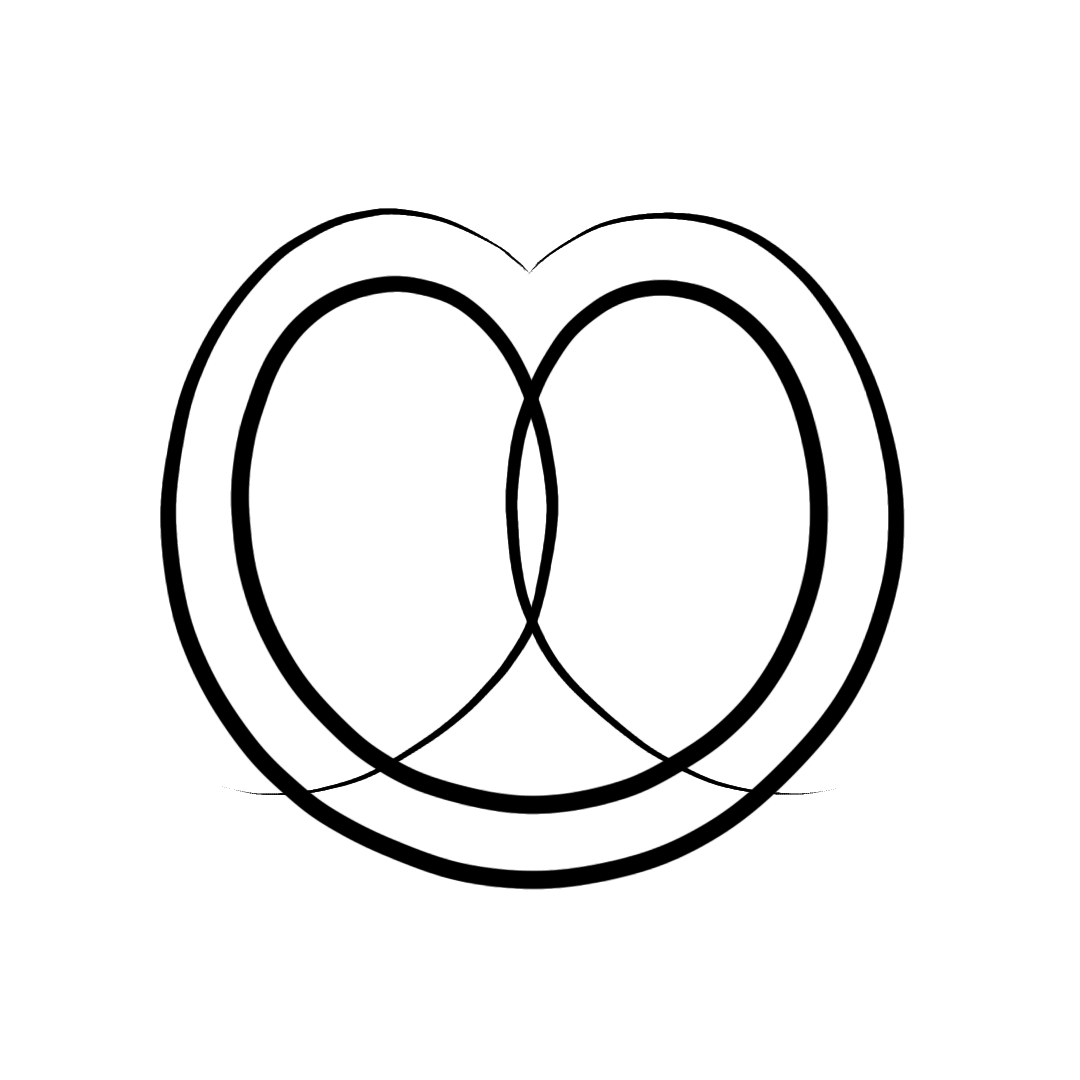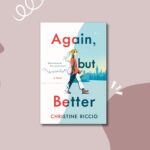If you’ve ever stared at your Ibis Paint X screen wondering “how do people get those cool brushes??” – you’re not alone.
We’ve all been there, one minute happily sketching, next minute fighting the import button like it owes us money.
But worry not, fellow artist.
Today, you’ll finally learn how to import brushes into Ibis Paint X the right way, and maybe even giggle a little along the way. 😌✨
Step 1: Download Your Brush Pack
First things first – you need the brush pack you want to import.
You can download them from anywhere… but since you’re already here (👀), we’ve got free brush packs on our Gumroad store made just for artists like you.
They’re free, easy to use, and can be imported using this exact same guide.
Step 2: Unzip (If Needed)
If your brushes came in a .zip file, you’ll need to unzip them before importing.
- On Android: long-press → “Extract.”
- On iPhone: tap the zip → “Preview Content” → tap the folder icon.
Boom. You’re now officially smarter than 73% of people who skip this step and panic later.
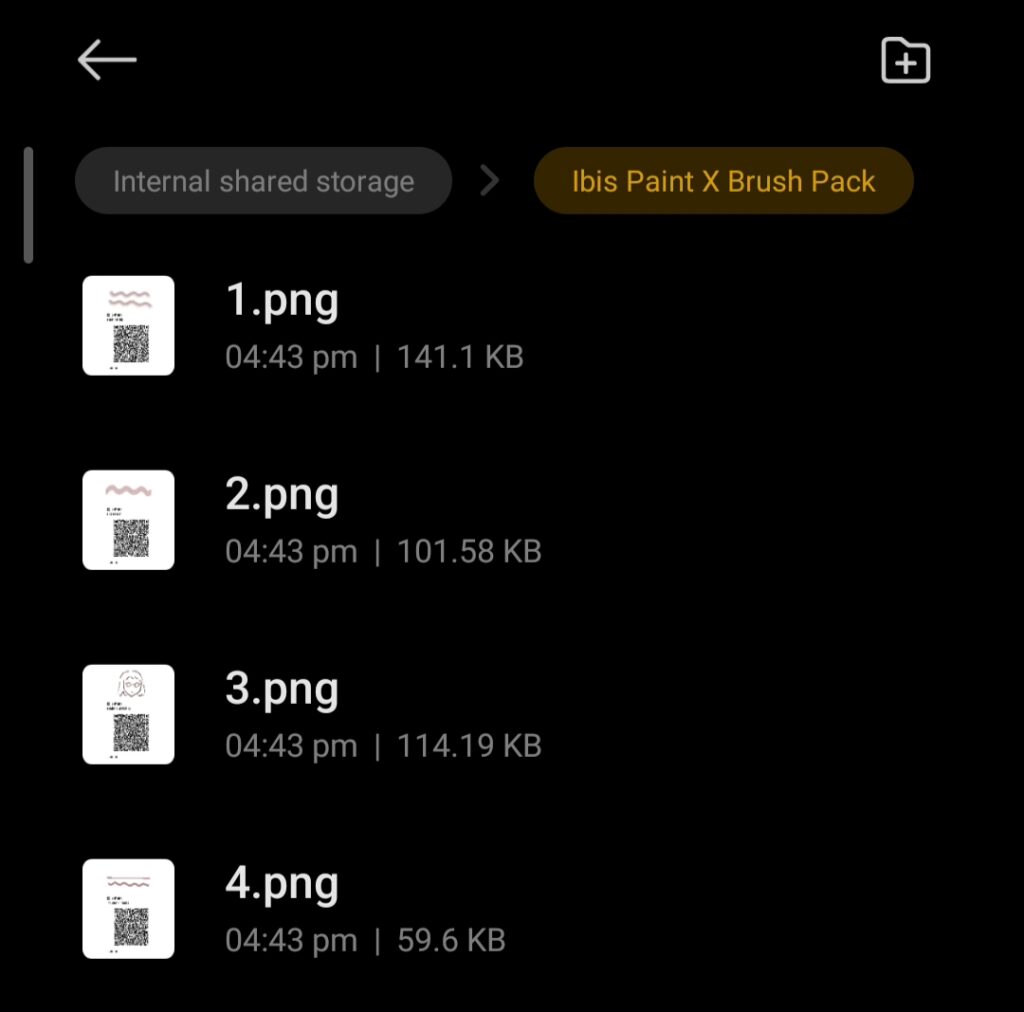
Step 3: Open Ibis Paint X and Head to ‘My Gallery’
- Open Ibis Paint X
- Tap My Gallery
- Choose any drawing (or create a blank one if you’re just testing).
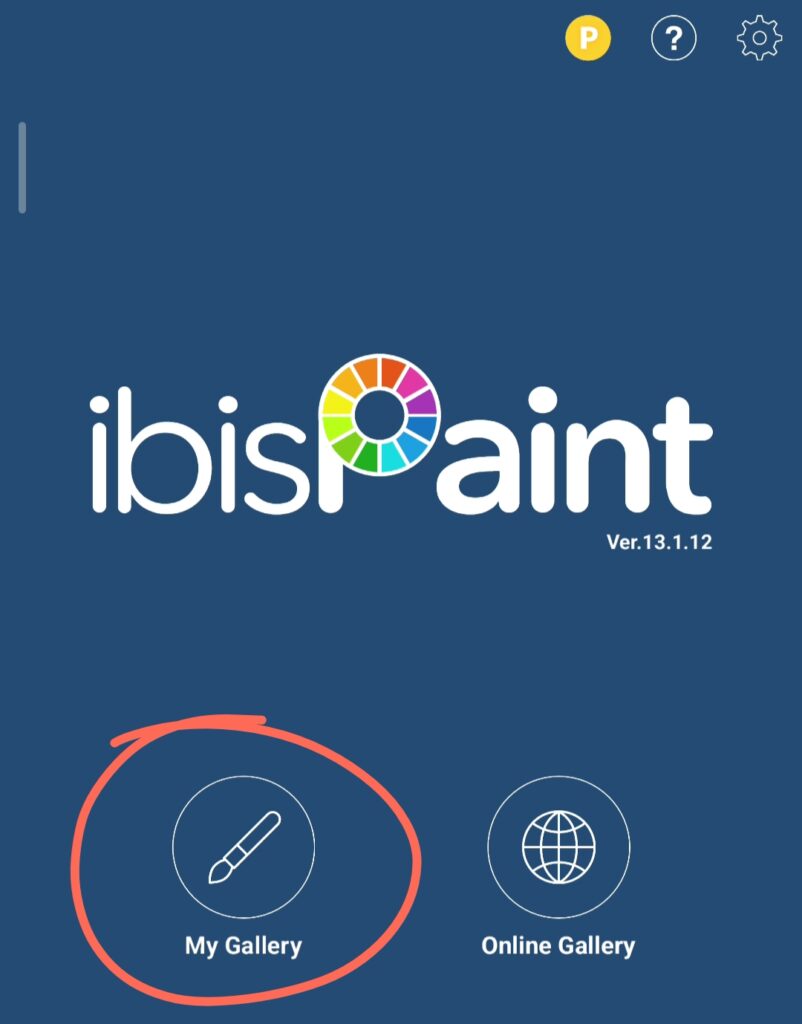
Step 4: Go to the Brush Tool
Once you’re inside your canvas:
- Tap the Brush icon (the one that makes your art actually look like art)
- Then tap the ‘three dots’ icon at the top right corner
You’ll see options like “Import Brush QR Code” and “Export Brush QR Code.”
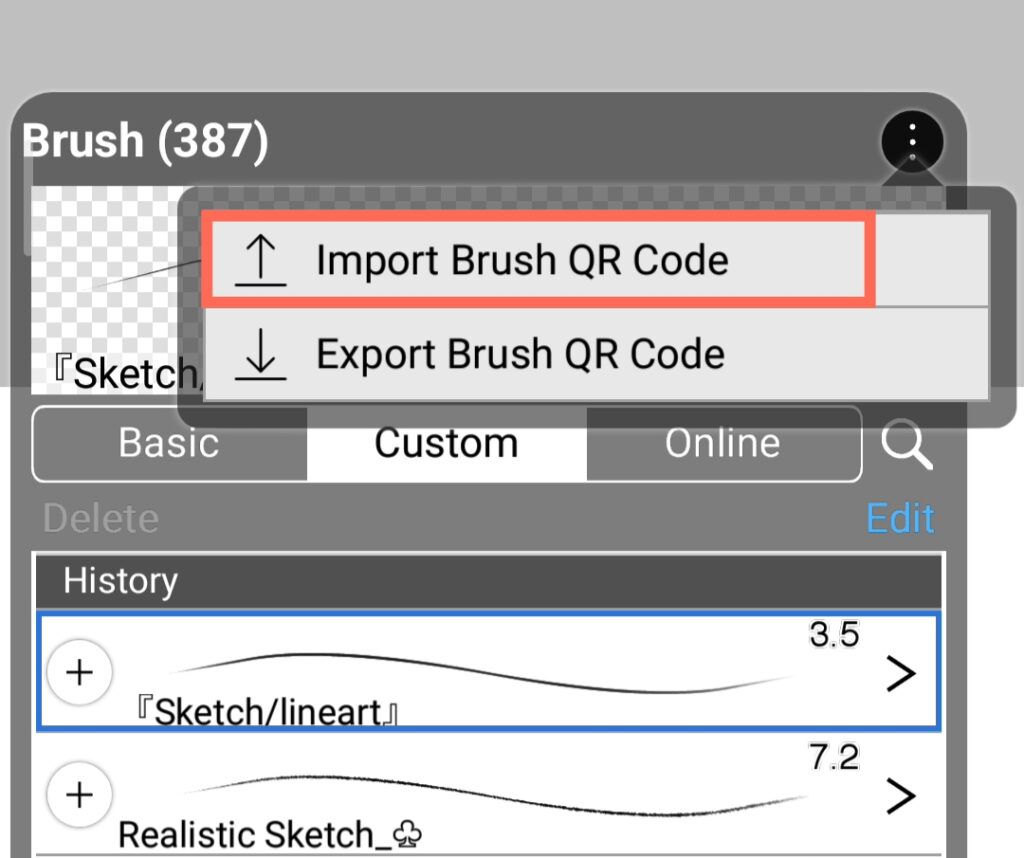
Step 5: Import via QR Code or File
If your brush pack gives you a QR code (most do), just:
- Tap Import Brush QR Code
- Select the QR image
- aaand, Done
Boom! The brush appears in your custom tab list like it’s been there all along. 🎉
Step 6: Test It Out!
Try your new brush on the canvas – go wild.
Make random strokes, draw cats, scribble your name 23 times just to see how it feels.
If it looks too good, don’t worry, you’re still the artist. The brush is just vibing with your talent.
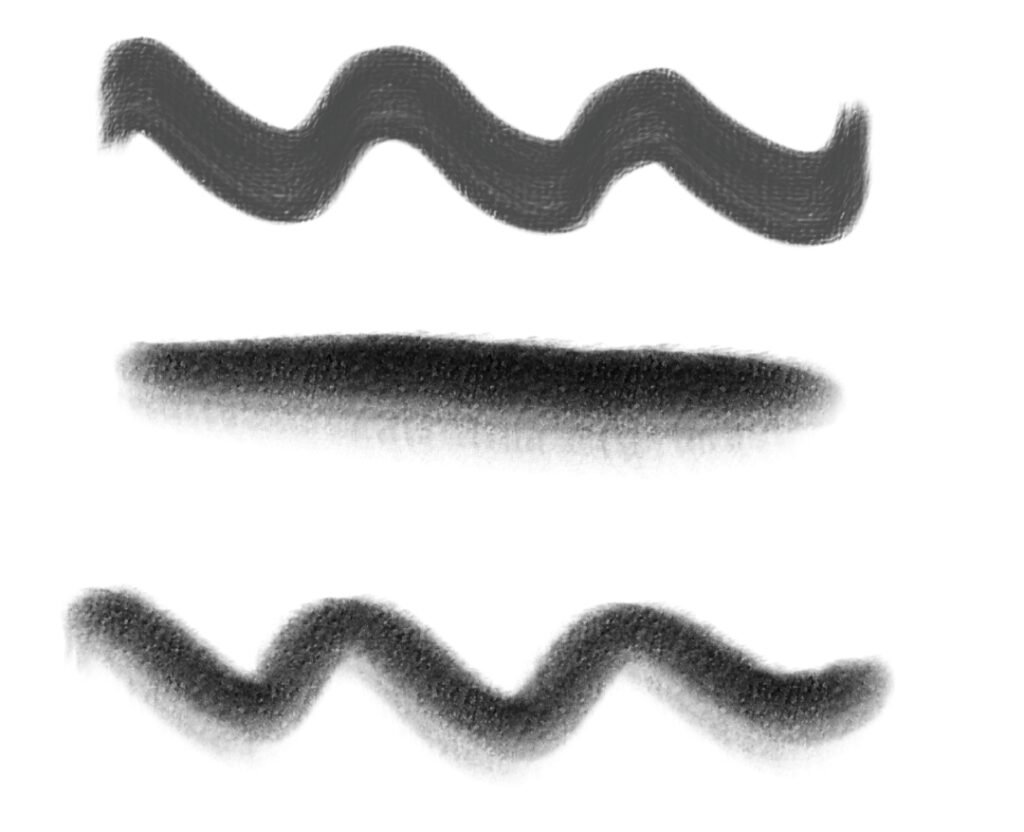
🎁 Bonus Tip
Want more brushes without searching every corner of the internet?
We’ve got free & premium brush packs on our Gumroad store – all tested, loved, and 100% compatible with Ibis Paint X.
You can download, import, and start drawing right now using the same steps above.
(Insert Image 8: A preview of brush strokes from your Gumroad pack — aesthetic grid layout)
Importing brushes in Ibis Paint X might look tricky at first, but once you do it, it’s as easy as blending colors you didn’t mean to mix.
And with the right brushes, you can make your art go from “that’s cute” to “wait, YOU made this?!”
So grab your free brushes, follow these steps, and start creating!
And hey, if you mess up once or twice… congratulations, you’re officially an artist.